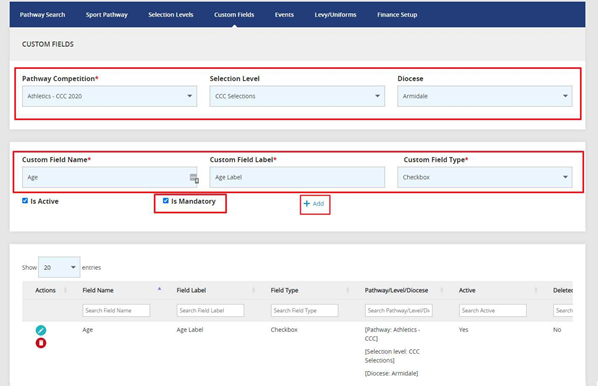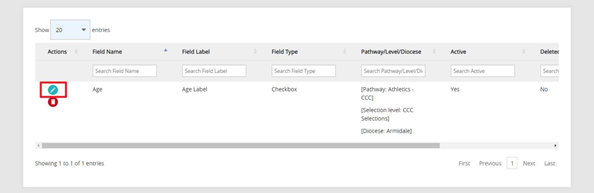Dioceses/Associations may wish to collect their own relevant data from their registered students. Use the Custom Field functionality to do this. When downloading student registrations, Custom Fields can also be downloaded.
| Table of Contents |
|---|
Instructions
Setting Up the Custom Fields
https://elcomtechnology.sharepoint.com/:v:/r/sites/CSNSW-Clientsharedfolder/Shared Documents/Help Guides/How to use Custom Fields.mp4?csf=1&web=1&e=fV0EjrNavigate to custom fields page by going tohttps://csnsw.sport/ > Sports/Events > Custom Fields.
Choose a pathway from the Pathway Competitions drop down, select an option from the drop down for Selection Level, and select a diocese from the Diocese drop down (if you select All for Selection Level then Diocese options will not load).
Fill out required fields i.e.
o Custom Field Name e.g. age (field name which will be displayed during registration)
o Custom Field label e.g. age label
o Custom field type e.g. check box
4. If you want the fields to be mandatory, tick the Is Mandatory check box and click on +Add to view custom fields below.
Existing Custom Fields
Navigate to custom fields page by going tohttps://csnsw.sport/ > Sports/Events > Custom Fields.
Search for pathway in Sport pathway title and click Search.
Then go to Custom Fields tab. The pathway that you looked up on the Pathway Search tab will be prepopulated in the Custom Fields tab and all the pathway levels and custom fields will be displayed.
Edit Custom Fields
Locate entry in the list displayed and click on Edit icon under Actions column
2. Custom field details will appear above and can be edited
3. To save changes click on +Add
4. Custom field details will be displayed with updated details below